Send SMS to Slack Without Zapier
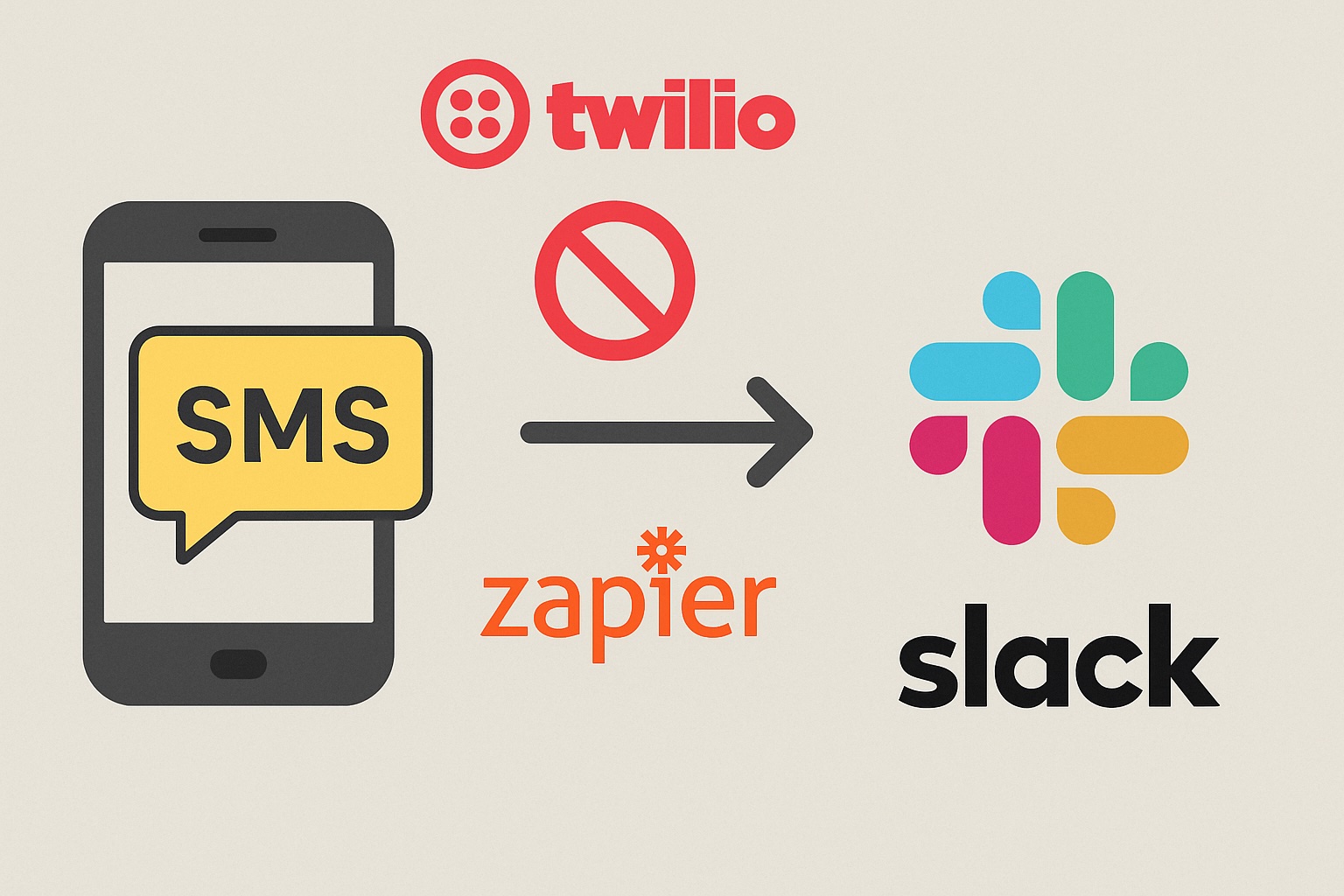
Getting SMS alerts into your Slack channels shouldn’t break the bank or leave you hanging when systems fail. While Zapier might seem like the obvious choice, there are several compelling reasons to look elsewhere for SMS-to-Slack integration.
Why Skip Zapier?
Zapier works fine for non-critical workflows, but SMS alerts are different. When your server goes down at 3 AM, you need that notification to reach your team immediately and reliably.
The first issue is cost. Zapier’s pricing model hits hard when you’re dealing with SMS alerts. Each SMS message counts as a “task,” and if you’re monitoring multiple systems or have a busy support line, you’ll quickly burn through your monthly task limit. What starts as a $20/month plan can easily balloon to $50+ once you factor in the volume of messages most teams actually need.
Then there’s the delay problem. Zapier introduces a 30-60 second processing delay for most integrations. That might not matter for routine data syncing, but when your payment processor is down or your database is throwing errors, those extra seconds can mean the difference between catching an issue early and dealing with a full-blown outage.
The reliability factor is the real killer though. Zapier has experienced several notable outages over the past few years, and Murphy’s Law guarantees these will happen exactly when you need your alerts most. Building a direct integration eliminates this single point of failure and gives you complete control over your alert pipeline.
There’s also the flexibility issue. With Zapier, you’re limited to their pre-built formatting options and trigger conditions. Want to parse specific error codes from SMS messages and route them to different channels? Or maybe add custom emoji reactions based on alert severity? These kinds of customizations require either complex Zapier workflows (more tasks = more cost) or aren’t possible at all.
Method 1: Twilio + Slack Webhook
This approach gives you complete control over your SMS-to-Slack pipeline. You’ll create a webhook endpoint that receives SMS messages from Twilio and forwards them directly to Slack using their incoming webhook feature.
Setup
1. Create Twilio webhook endpoint
First, you need a web server to receive Twilio’s webhook calls. This can be a simple Flask app running on a VPS, a serverless function on AWS Lambda, or even a Heroku dyno. The key requirement is that it needs a publicly accessible URL that Twilio can POST to.
Set up your basic webhook handler to receive SMS data. Twilio sends webhook data as form-encoded POST requests with fields like Body (the SMS text), From (sender’s phone number), and To (your Twilio number). Your endpoint needs to respond with a 200 status code within 15 seconds or Twilio will retry the request.
2. Add Slack incoming webhook
In your Slack workspace, go to the Apps section and search for “Incoming Webhooks.” Add it to your workspace and configure which channel should receive the messages. Slack will generate a unique webhook URL that looks like https://hooks.slack.com/services/T00000000/B00000000/XXXXXXXXXXXXXXXXXXXXXXXX.
Store this URL securely in your application’s environment variables. Never hardcode webhook URLs in your source code since they provide direct access to post in your Slack channels.
3. Write bridge code
Your bridge code needs to parse incoming SMS data from Twilio and format it appropriately for Slack. Here’s what the flow looks like: Twilio receives an SMS, sends a webhook to your endpoint, your code processes the message and forwards it to Slack, then responds to Twilio to acknowledge receipt.
You can enhance the basic forwarding with features like message filtering, custom formatting based on sender or content, routing different types of alerts to different channels, or adding Slack mentions for urgent messages.
4. Deploy and test
Deploy your webhook handler to your chosen hosting platform and update your Twilio phone number configuration to point to your endpoint URL. Test the integration by sending an SMS to your Twilio number and verifying it appears in your designated Slack channel.
Set up monitoring for your webhook endpoint since this becomes a critical piece of your alert infrastructure. Consider adding retry logic, logging, and health check endpoints.
This method is ideal for developers who want full control over their SMS processing pipeline. You can customize message formatting, implement complex routing rules, add rate limiting, or integrate with other systems. The setup takes about several hours if you’re comfortable with web development, but the ongoing maintenance is minimal once it’s running.
Method 2: PagerBolt (SMS-to-Slack Service)
PagerBolt is a dedicated service that handles SMS-to-Slack integration without requiring any coding. It’s designed specifically for teams that need reliable SMS alerts but don’t want to build and maintain their own infrastructure.
Setup
1. Get SMS number
Sign up for PagerBolt and they’ll provide you with a dedicated SMS number. Unlike shared shortcodes or numbers that rotate, this number stays consistent, which is important if you’re giving it to customers for support requests or configuring it in monitoring systems.
The number can receive SMS messages from any carrier, and PagerBolt handles all the carrier-specific routing and delivery confirmation behind the scenes. You can choose numbers from different area codes or even international numbers depending on your needs.
2. Connect Slack webhook
Within the PagerBolt dashboard, add your Slack incoming webhook URL. The setup process is straightforward - paste your webhook URL and select which Slack channel should receive the messages. You can configure multiple webhook endpoints if you want to route different types of messages to different channels.
PagerBolt also supports message formatting options. You can add custom prefixes, include timestamp information, or modify how phone numbers are displayed in the Slack messages.
3. Configure routing
This is where PagerBolt shines compared to basic webhook solutions. You can set up routing rules based on sender phone numbers, message content, or keywords. For example, messages containing “CRITICAL” could go to your incidents channel with @here mentions, while routine notifications go to a general monitoring channel.
The routing system supports regex patterns, so you can create sophisticated rules for parsing structured alert messages from monitoring systems. You can also set up different handling for known vs. unknown phone numbers - maybe customer messages get special formatting or additional context.
4. Test
Send test messages from different phone numbers to verify your routing rules work correctly. Check that messages appear in the right Slack channels with proper formatting and any configured mentions or reactions.
PagerBolt provides delivery confirmations and basic analytics, so you can monitor message volume and identify any delivery issues.
This approach works well for teams that want enterprise-grade reliability without the development overhead. The service handles carrier relationships, provides uptime guarantees, and includes features like message deduplication and rate limiting that you’d otherwise need to build yourself.
The 10-minute setup time is realistic for most teams, and the $29/month cost includes the SMS number, message processing, and basic support. For teams processing hundreds of SMS alerts monthly, this ends up being more cost-effective than Zapier while providing better reliability and features.
Method 3: SMS-to-Email Bridge
This method leverages the fact that most SMS carriers offer email-to-SMS gateways that work in reverse - you can receive SMS messages as emails. Combined with Slack’s built-in email integration, this creates a simple SMS-to-Slack pipeline without custom code.
Setup
1. Forward SMS to email
The easiest approach is using your phone carrier’s SMS-to-email feature. Most major carriers (Verizon, AT&T, T-Mobile, etc.) allow you to forward incoming SMS messages to an email address. You’ll need to contact customer service or check your account settings online to enable this feature.
Alternatively, you can use a service like Google Voice. Set up a Google Voice number specifically for receiving SMS alerts, then configure it to forward messages to a dedicated email address. Google Voice provides more reliable email delivery and better formatting compared to carrier-provided services.
Create a dedicated email address for this purpose (like sms-alerts@yourcompany.com) rather than using personal email addresses. This keeps SMS alerts organized and makes it easier to troubleshoot delivery issues.
2. Use email-to-Slack integration
Slack offers a built-in email integration that creates a unique email address for each channel. Go to your Slack channel settings, click “Integrations,” and add the Email app. Slack will generate an email address like random-string@yourworkspace.slack.com.
Configure your SMS forwarding to send messages to this Slack email address. Any emails sent to this address will appear as messages in your Slack channel, including the SMS content and sender information.
You can set up multiple email addresses for different Slack channels if you want to route different types of SMS alerts to different teams or channels.
Limitations
This method has several downsides that make it suitable mainly for simple, low-volume use cases.
The biggest issue is speed. SMS messages need to be processed by your carrier, converted to email, sent through email servers, then processed by Slack’s email integration. This can add 2-5 minutes of delay, which defeats the purpose of SMS alerts for time-sensitive notifications.
Formatting is another problem. SMS-to-email conversion often includes carrier-specific headers, timestamps, and formatting that creates messy Slack messages. The sender’s phone number might be obscured or formatted inconsistently, making it hard to identify who sent the message.
Reliability varies significantly between carriers. Some carriers’ SMS-to-email services are notorious for dropping messages or experiencing delays during high-traffic periods. You have no visibility into failed deliveries or processing delays.
There’s also limited customization. You can’t implement routing rules, custom formatting, or integration with other systems. Every SMS becomes a basic Slack message with minimal processing.
This approach works best for teams that only need occasional SMS notifications and aren’t dealing with critical alerts. If you’re just getting SMS confirmations from a low-traffic service or want to archive customer SMS inquiries in Slack, the simplicity might outweigh the limitations.
Quick Comparison
Here’s how the different methods stack up when you factor in setup complexity, ongoing costs, and practical considerations:
| Method | Setup Time | Monthly Cost | Best For | Reliability | Customization |
|---|---|---|---|---|---|
| Twilio DIY | 2 hours | ~$5 | Developers | High | Full control |
| PagerBolt | 10 mins | $29+ | Teams | High | Good options |
| Email Bridge | 30 mins | ~$10 | Simple cases | Medium | Very limited |
| Zapier | 15 mins | $20+ | Non-critical alerts | Medium | Limited |
Final thoughts:
The Twilio approach requires the most upfront investment but gives you complete control over your SMS pipeline. You’ll spend about $1 for your Twilio phone number plus minimal hosting costs for your webhook endpoint. The two-hour setup assumes you’re comfortable with basic web development - if you’re not, this could stretch to a full day of learning and troubleshooting.
PagerBolt trades cost for convenience. The $29/month base price includes your SMS number and message processing, but you’ll pay additional fees for high-volume usage. The real value is in the reliability and the fact that someone else handles maintenance, carrier relationships, and infrastructure scaling.
The email bridge method sits in the middle cost-wise. Google Voice is free, and most email services won’t charge extra for the low volume of SMS forwards. But you’re trading cost savings for significant limitations in speed and reliability.
Zapier’s pricing starts at $20/month but quickly escalates. Each SMS message counts as a task, and once you exceed your plan’s task limit, you’re looking at upgrading to higher tiers. For teams processing more than a few hundred SMS alerts monthly, Zapier often ends up being the most expensive option.
Consider your team’s technical skills too. If you don’t have developers comfortable with webhook endpoints and basic server maintenance, the Twilio method might create more problems than it solves. Similarly, if your SMS volume is unpredictable, PagerBolt’s fixed pricing might be more budget-friendly than Zapier’s task-based model.
For critical alerts like server monitoring or security notifications, reliability trumps cost considerations. Both Twilio and PagerBolt offer enterprise-grade uptime, while email bridges and Zapier introduce additional failure points that could leave you blind during actual emergencies.